Dooflix APK is a viral streaming platform that allows users to watch movies and TV shows in high quality for free. The app does not charge users any money. If you have numerous devices, such as smart TV, Android phones, and computers, but are confused about whether you can use this app on multiple devices, then here we have shared detailed information about using it on unlimited devices without hidden charges.
If you have ever used Netflix and other top streaming platforms, then you know that they only allow you to use it on limited devices, and it depends on your plan. If you have purchased the cheapest plan, then you may only be allowed to use it on one device, but if you have an expensive plan, then you can use it on 4-5 devices simultaneously. They also allow users to create multiple profiles for specific devices, but when it comes to Dooflix, there is no feature for multiple profiles.
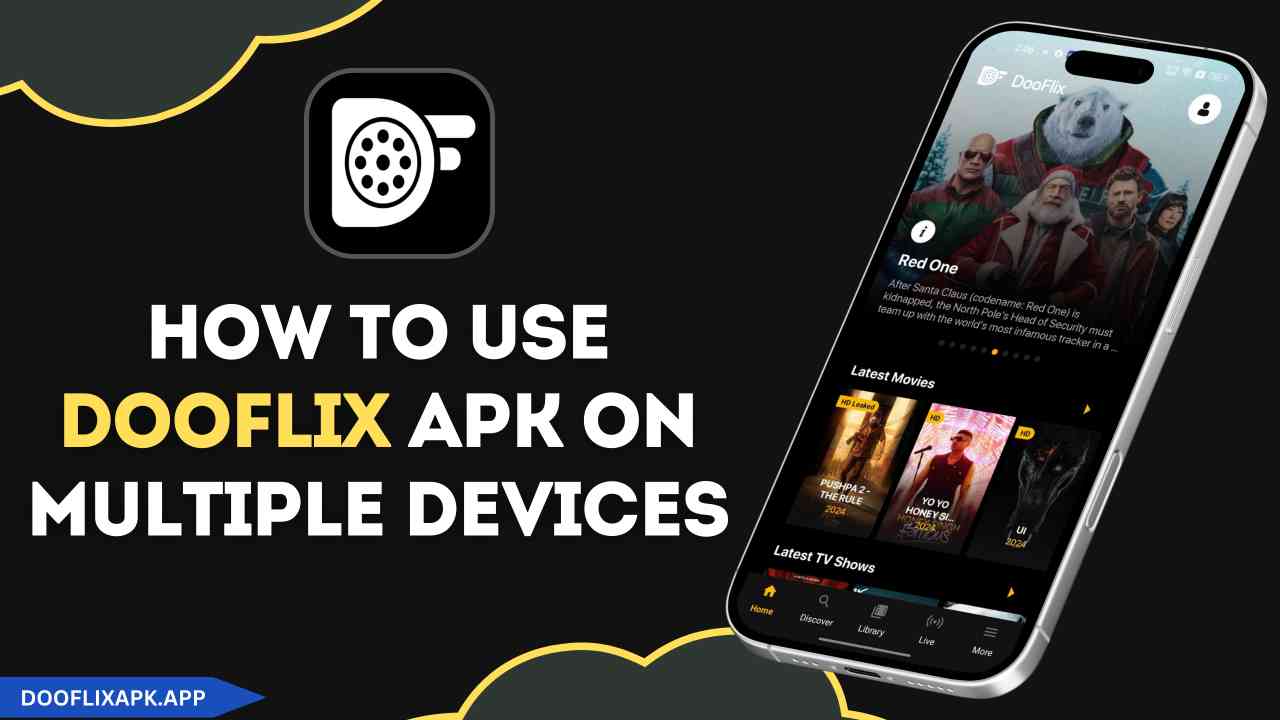
Even if you use the Dooflix app on one device, you can’t create any personal profiles on this app. It never asks for registration or a profile creation process, which means you can use the Dooflix app on your any smart device without having to sign up or create an account. When you open this app for the first time, it generates a token number that is unique for every user, and it acts as a guest account.
The guest account helps you to utilize many features, such as creating a playlist and a favorite list. Commenting on videos and also sending complaints to the app developer if any video is not playing. If you use this app on multiple devices, you won’t be able to create multiple profiles and also won’t be able to sync all the accounts.
Can I Use Dooflix APK on Multiple Devices?
You can easily use Dooflix APK on as many devices as you wish. There is no limit to using the Dooflix app on any device. If you have 5 phones and 5 TVs, you can install it on all of them without any issues or restrictions. The app does not have any limitations on the number of devices on which you can install it. However, one thing you need to understand is that there will be a unique guest account on all devices.
If you watch half of the movie on your phone and then turn on the Dooflix app on your TV the next day and go to history to find that movie, you won’t find it over there because all your Dooflix apps on different devices are not synced with each other and there is no way you can sync them together.
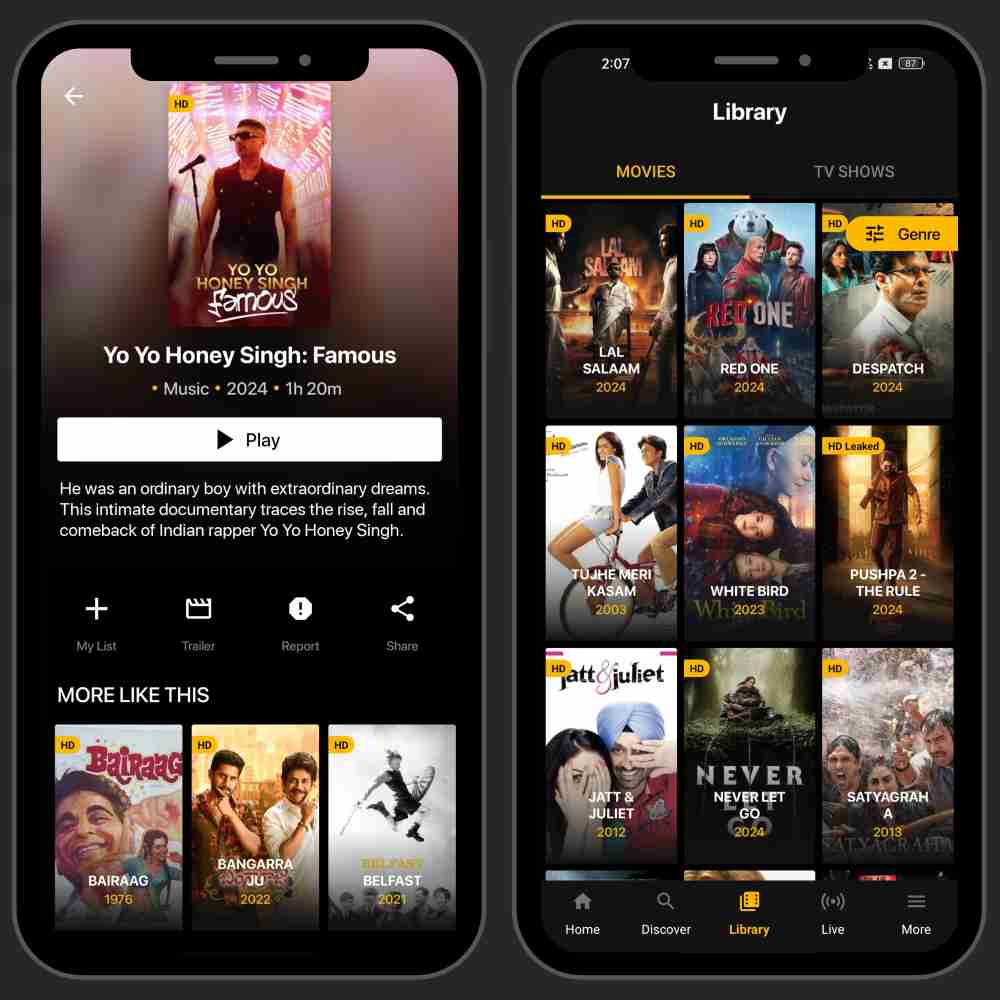
How to Use Dooflix APK on Unlimited Devices
It is very easy to use Dooflix APK on unlimited devices. Unlike paid streaming services, this app does not restrict individuals to using it only on a limited number of devices. You can share this app directly with your friends, family, and anyone else, and you can also share our website link (Dooflixapk.app) with anyone and tell them to try this app to watch free movies. They can simply download it and start using it without having to sign up or enter credit card details. So, let’s understand the way how you can use this app on numerous devices.
Method 1: Download Dooflix APK on Any Device
- Follow this link to download Dooflix APK file on your Android phone
- Go to the device’s settings and tap on the Security & Privacy
- Tap on the Unknown Sources of app installation to toggle it on
- Once you have made the required changes in the settings, you’re all set to install this app.
- Open the File Manager and locate the Dooflix APK File then click on it and install it.
- Now, go back to home screen and tap on the Dooflix app icon to launch the app and enjoy using it!
Method 2: Directly Share the APK File
To share the Dooflix APK file directly on other devices, you can use sharing apps like InShare, EasyShare and many other similar apps that are also available on the Google Play Store, You can use Bluetooth or a USB cable to directly transfer the APK file from one device to another. If you want to install this app on your TV or computer, you can utilize USB Pendrives and Memory Cards.
Once you have successfully shared or transferred the APK file from one device to another, then make sure you have enabled the unknown sources of app installation to be eligible to install this third-party app on your device.